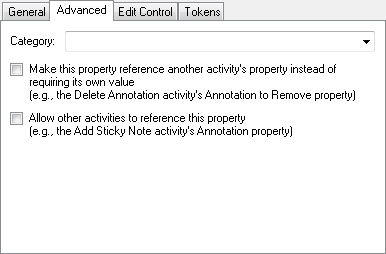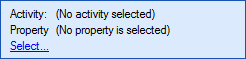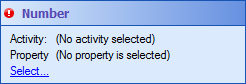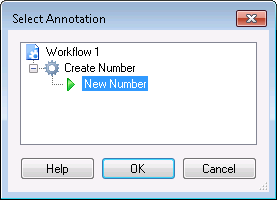Activity Proxy Property Advanced Tab
The ![]() Advanced tab of the Activity Proxy Properties step offers an option to configure options to connect the property to other activities and to configure which category the property will appear in.
Advanced tab of the Activity Proxy Properties step offers an option to configure options to connect the property to other activities and to configure which category the property will appear in.
- Category: The Properties Pane can have multiple sections. The General section appears by default and contains the properties most common to, and necessary for, the activity. The Advanced section contains properties that handle unusual or particularly complicated use cases. With this option you can assign a property to the General or Advanced section, or you can create a custom section. The Advanced section and any custom sections are accessible in the Workflow Designer by clicking the gear button
 at the top of the Properties Pane. Use the drop-down menu to choose General or Advanced or to type a name for a custom section.
at the top of the Properties Pane. Use the drop-down menu to choose General or Advanced or to type a name for a custom section. - Make this property reference another activity’s property instead of requiring its own value: Select this option to make the property require a value from another activity's property. If you select this option, you will not be able to input an independent value for this property, as the value will always depend on the value of the property it is linked to.
 Show me what this type of property looks like.
Show me what this type of property looks like. - Allow other activities to reference this property: Select this option if you want other activities to be able to reference this property. Note that for an activity to be able to reference a property, the activity must have the previous option enabled for one or more of its properties.
Note: If you leave this drop-down menu blank, the property will be assigned to the General section.
Note: These two options are used to connect two activities together. One activity will have the first option selected to make its property available, and the other activity will have the second option selected so that it can reference the first activity.
Example: The Create Number custom activity has a property named New Number of type ComplexNumber that has been configured to Allow other activities to reference this property. The Get Number custom activity has a property named Number of type ComplexNumber and has been configured to Make this property reference another activity’s property instead of requiring its own value. The Workflow Designer's Property Pane will show a property called ![]() Number for the Get Number activity.
Number for the Get Number activity.
If you click the Select link, a ![]() selection dialog box will open in which you can select the New Number property from the Create Number activity, as long as the Create Number activity is placed before the Get Number activity in the workflow.
selection dialog box will open in which you can select the New Number property from the Create Number activity, as long as the Create Number activity is placed before the Get Number activity in the workflow.